Upgrading the System
Each Sectona Privileged Access Management system upgrade offers new and updated features with enhanced functionality. Sectona recommends upgrading Sectona to the latest release to avail new features and bug fixes. A comprehensive list of enhancements, known issues, and bug fixes is included in the release notes accompanying every release announcement.
This section covers
Before you upgrade
Download the upgrade package from the download portal or as received from the Professional Services team and follow the instructions in this article to upgrade your system to the latest build. After the upgrade operation is started, Sectona PAM restarts and the existing connections are terminated and must be reinitiated when the upgrade is completed successfully. The existing configuration is preserved, but Sectona cannot process any data until the upgrade is successfully completed.
Recommended precautions
Back up the Sectona instances as per the below-mentioned backup recommendation before you upgrade.
Ensure you have image-level backup in case you are running virtual instances, have configuration backups, vault backups, and video log storage level backups.
After the upgrade, you might have to reestablish connections and recheck connectivity between instances.
For instances in high availability or disaster recovery setup, when upgrading, do not make any configuration changes on either of the nodes.
Backup recommendations before upgrade
While some backup procedures are normally part of our routine activities, the upgrade is the best time to validate configurations and check whether they are in place. The list below provides critical data backup to be in place before any major system upgrade
Vault Backup for embedded vault instances
Vault Backup for Microsoft SQL Server vault instances
Web Access files backup
Vault Backup for embedded vault instances
Login to Sectona → Go to System → Backup
Click on Backup Now and your backup file will be created on the given location.
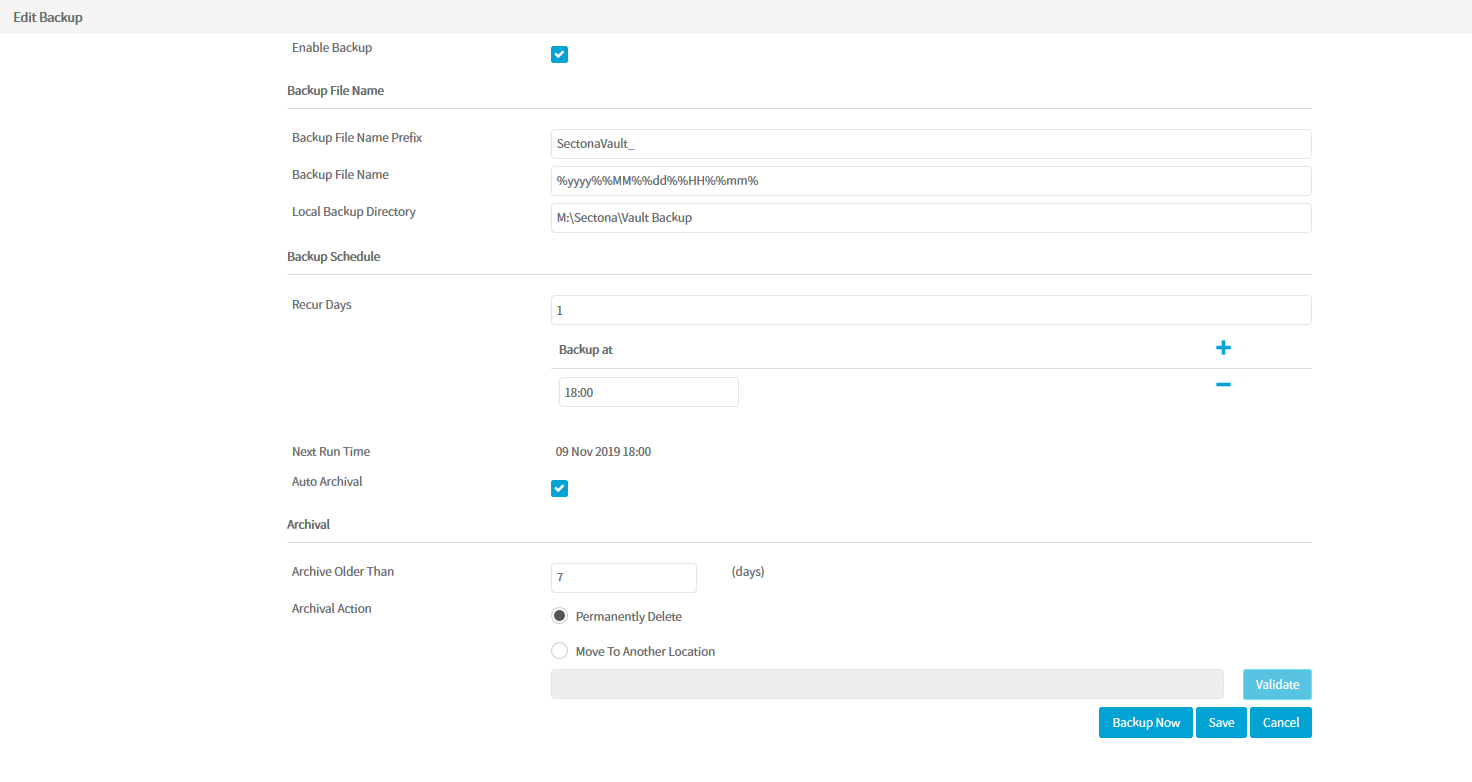
Vault Backup for Microsoft SQL Server vault instances
Please refer to Microsoft’s recommended guidelines for taking ad-hoc backups of Microsoft SQL Server. Refer documentation of backup of MS SQL Server Here.
Web Access files backup
Go to Sectona PAM Application drive → Open 'Sectona' Folder
Zip 'SpectraPAM' Folder
After Zipping of the folder is completed, move 'SpectraPAM.zip' file to Backup Folder
Upgrade a single instance of Sectona PAM solution
To upgrade a single instance:
Run the updated executable file i.e. the Sectona PAM setup application. You will be greeted with a Welcome page. Click on Next to continue.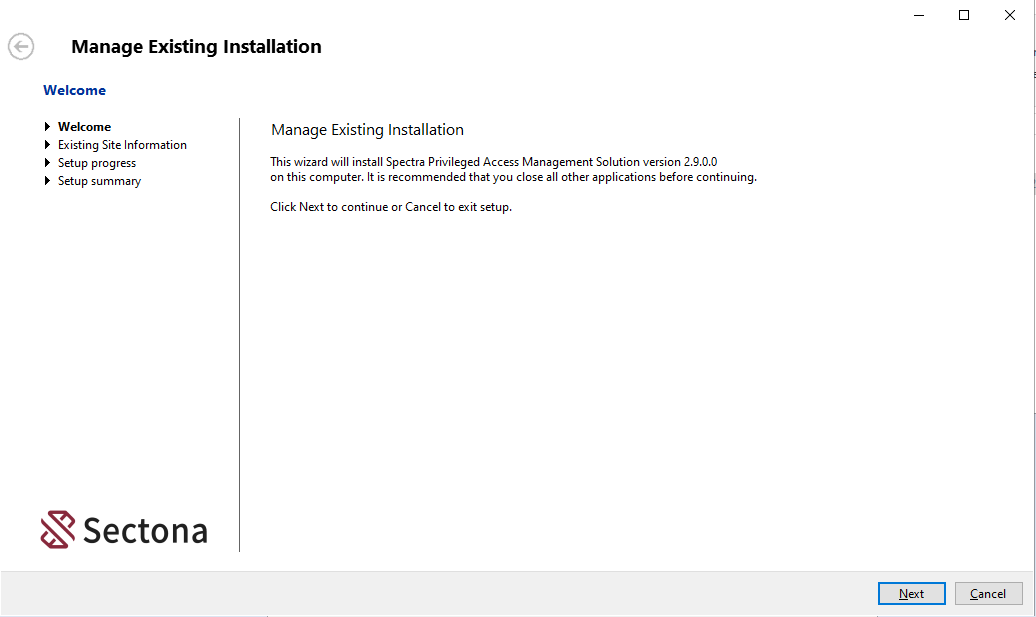
Choose the Update option and click on Next to continue.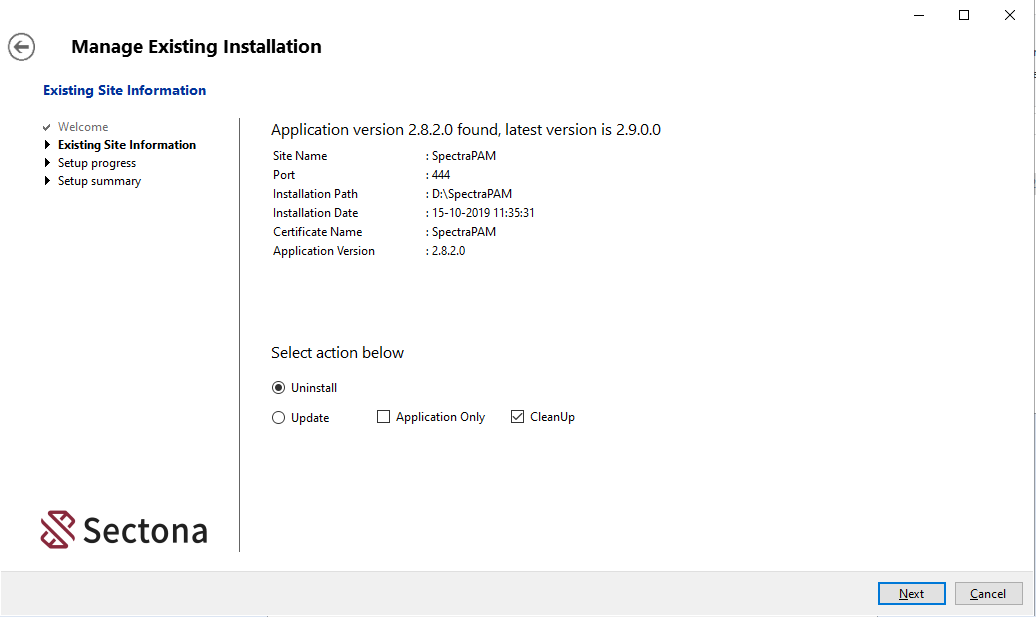
Click on Yes to continue with the update.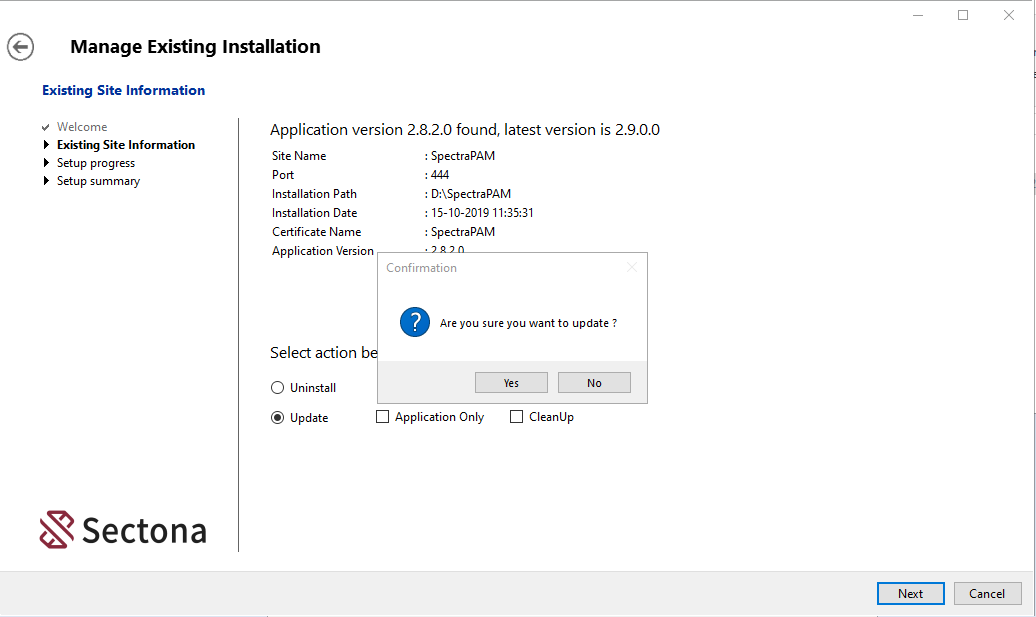
The installation process begins.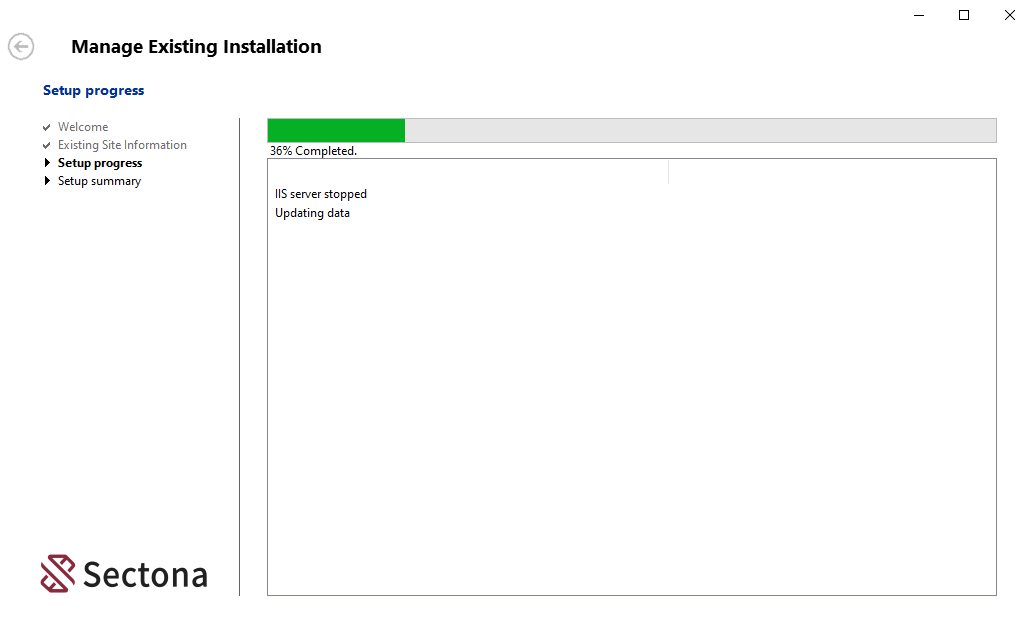
A summary page displays the status of the update. Click on Finish to exit.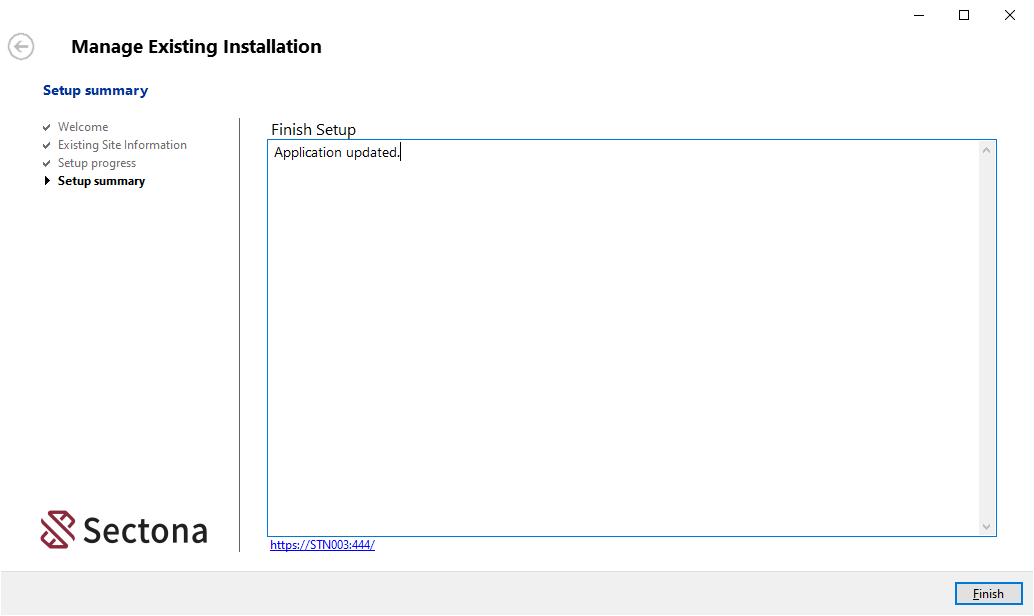
Upgrade the embedded vault component of Sectona PAM solution
To upgrade the vault component:
Run the updated executable file i.e. the Sectona PAM setup application. You will be greeted with a Welcome page. Click on Next to continue.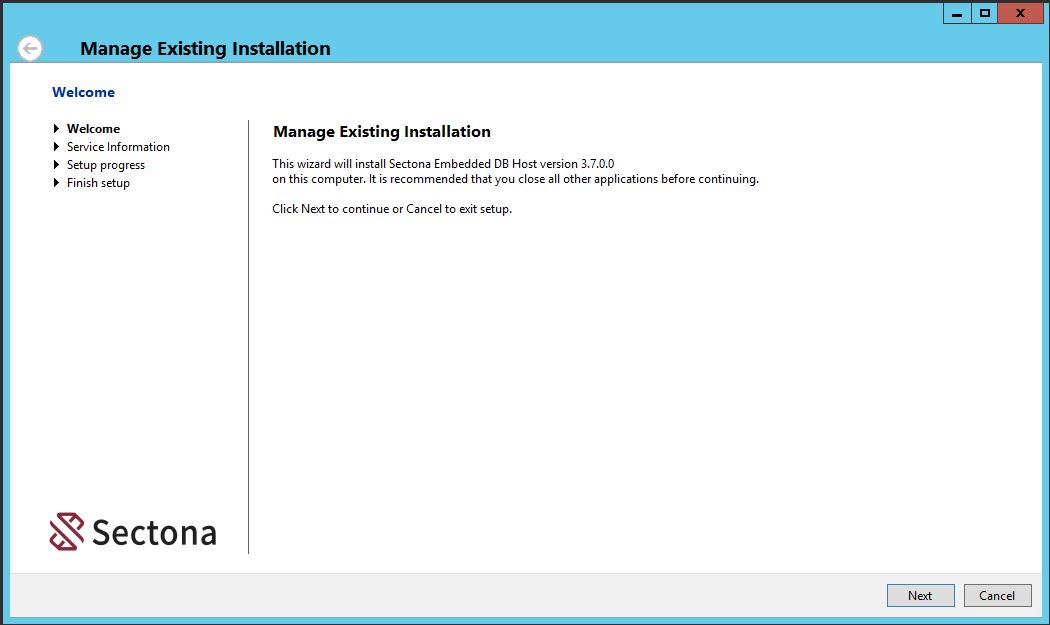
Choose the Update option and click on Next to continue.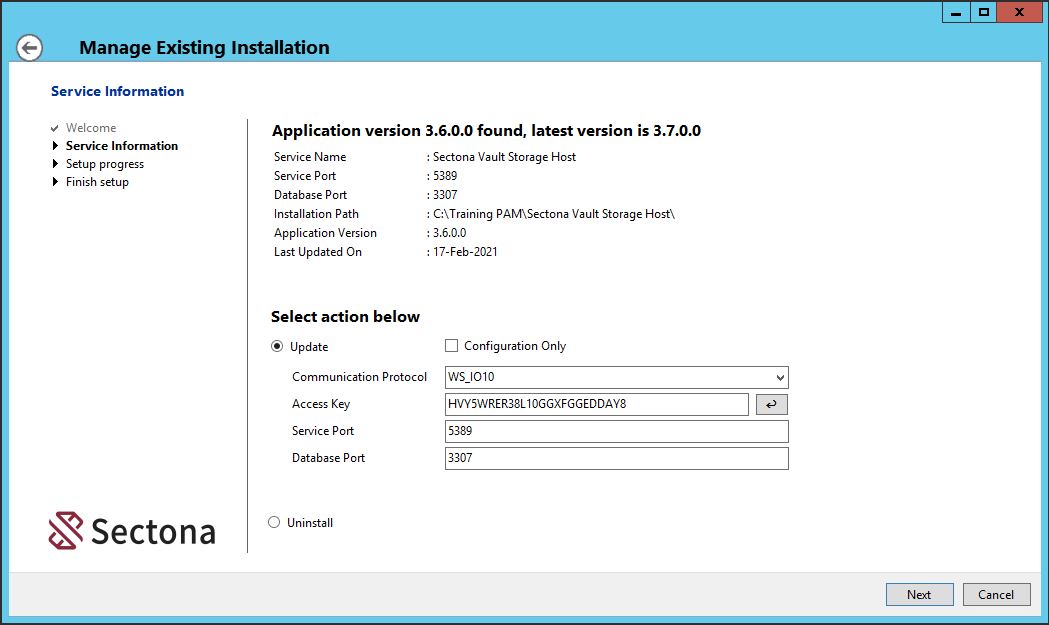
Click on Yes to continue with the update.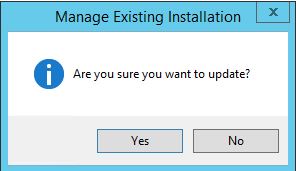
The installation process begins.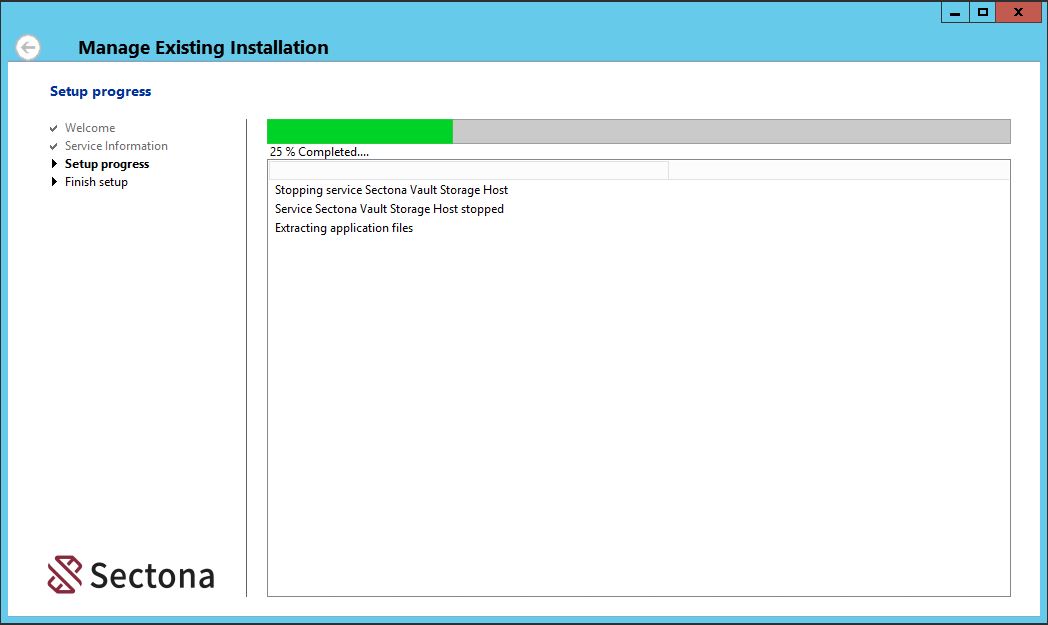
A summary page displays the status of the update. Click on Finish to exit.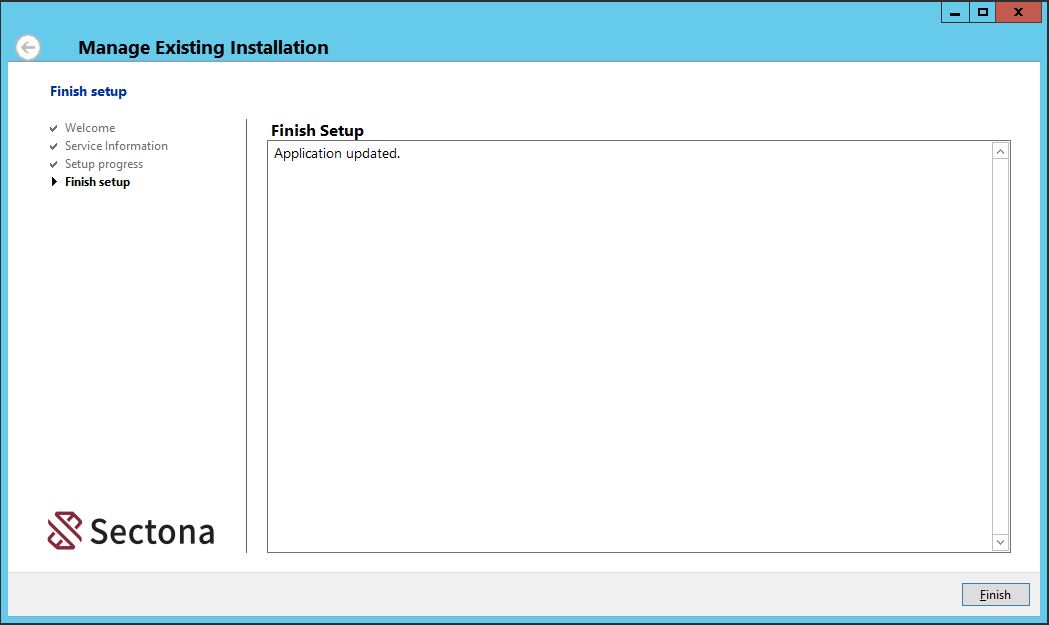
Upgrade a HA or DR instance of Sectona PAM solution
For Sectona PAM instances in a high availability mode, you can upgrade by either accessing the active node or the IP address. Follow the same procedures for upgrading the primary node.
