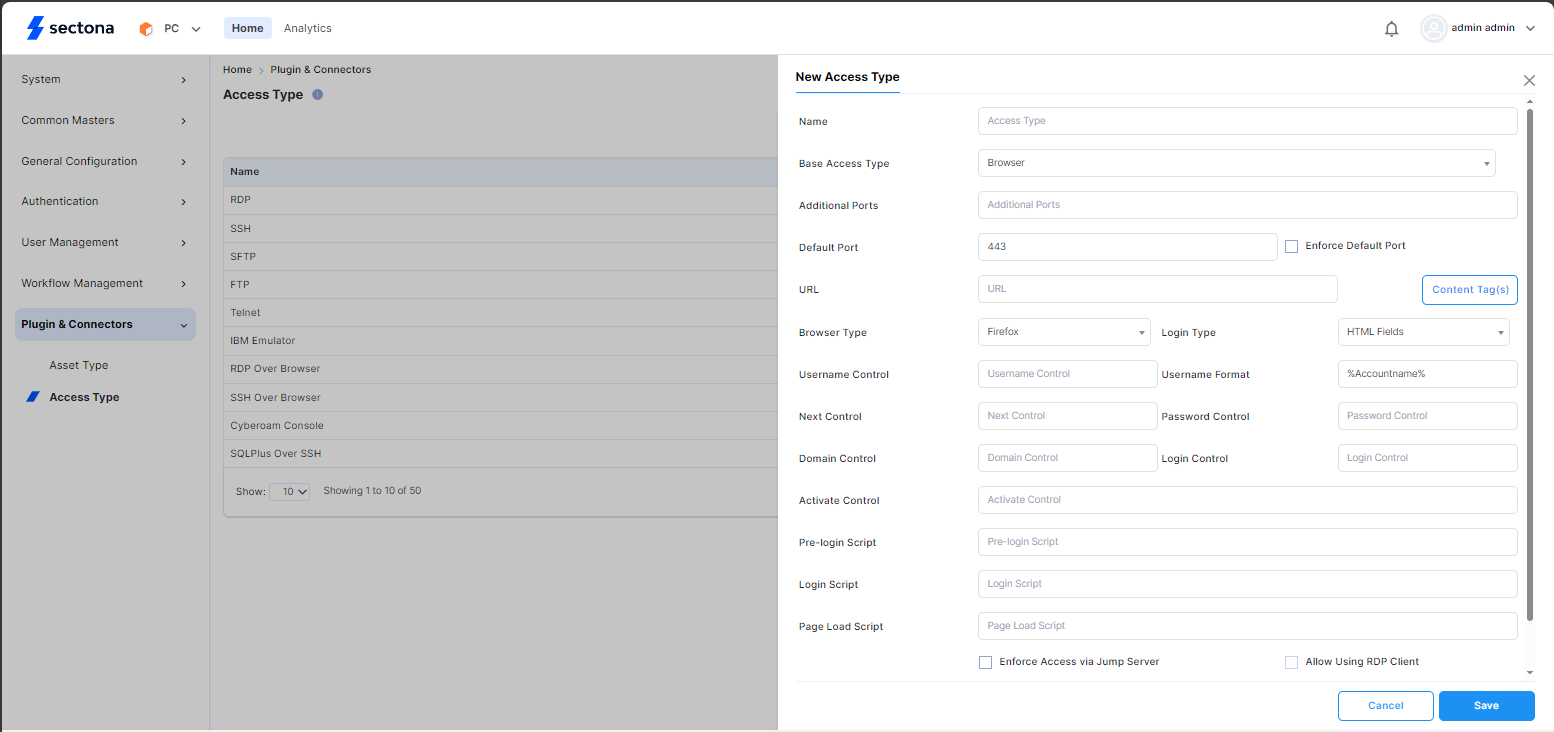Integrating HTTP/s Applications
In your environment if there are Applications, Network devices etc. that are accessed through URL on web browser over the Internet or Intranet. To access these types of assets through the Sectona portal, you need to integrate the required browser based access type .
Before you begin
- Check that there isn't anything blocking communication between the Sectona Application server and the target asset.
2. There shouldn't be any port blocking in between at network level and application level.
3. HTML5 Browser that will used to inspect the control elements of the web access page of asset.
Procedure
To integrate a browser based URL
- Select Platform Configuration from the Product Navigator.
- Under the Plugins & Connectors section, select Access Type.
- Click on +Add Access Type to add a new access type
In the Base Access Type field, select Browser.
- The corresponding details to integrate the target asset are displayed in the table below.
Select Enforce Access Via Jump Server checkbox to route access via the PAM Jump server within the web browser and/or select Allow using RDP Client to access the target asset in an isolated session.
Status slider is set to Active by default.
Click on Save to save the configuration.
Note
The Control fields of a Sectona Access Type specify the inspected elements of an HTML page within its compatible browser. Certain fields or Submit buttons require a keyboard or mouse interaction, to supersede such conditions certain fields can be configured within the Sectona portal to easily and securely access target applications.
| Attributes | Description |
|---|---|
| Name | The name of the access type |
| Additional Ports | Additional ports that can be required for access which can be entered as Comma Separated Values |
| Default Port | The default port for access |
| Login Type |
|
| URL | The URL of the login page. This also includes Content Tag(s) in which a format can be configured corresponding to the asset entered within the portal depending on the respective asset type. |
| Username Control | The Inspect element of the username field. |
| Next Control | The Inspect element for the 'Next' submit button after entering the login details displayed on that page. |
| Password Control | The Inspect element for the password field. |
| Domain Control | The Inspect element for the domain field. |
| Login Control | The Inspect element used to activate the Login button. |
| Activate Control | The Inspect element to submit the configured elements. |
| Pre-Login Script | In case there are conditions preventing access a custom script can be configured to ensure a successful login process. |
| Login Script | In case there are conditions preventing access a custom script can be configured to ensure a successful login process. |
| Page Load Script | In case there are conditions preventing access a custom script can be configured to ensure a successfully load the target asset. |