Installing Sectona Remote Access Publisher Component
Sectona Remote Access Publisher Component (RAP) is an independent installable component that receives requests from specified TCP Port to actual TCP Port. This is essentially needed to redirect the PAM portal from an external zone like the internet.
For example, you have a URL https;//remote.sectona.com:8845 which must communicate to an application hosted internally via https://internalpam.sectona.com.
If you have a firewall that allows TCP forwarding you may alternatively use that to achieve this functionality.
This section covers
Before You Begin
You have valid Login details of Sectona PAM admin.
You have Local administrator privileges.
Connectivity of remote port from RAP system to PAM system.
Installing Sectona Remote Access Publisher Service
Download the Sectona Remote Access Publisher Installer. You will receive a copy of installation from Sectona Support team. Contact the support team for issues at http://support.sectona.com.
Launch the Sectona Remote Access Publisher setup. Once you run the setup, you will be greeted with a Welcome page. Click on Next to continue.
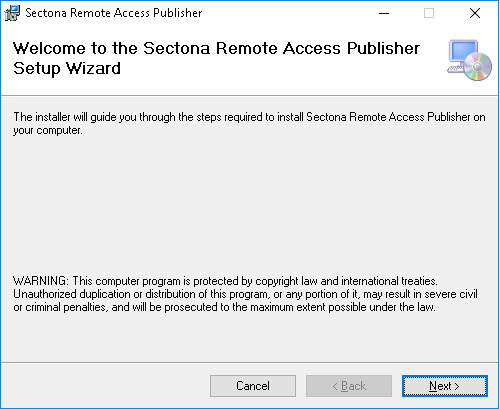
Now select the installation path for the application by clicking on the Browse button. To check the required disk space, click on the Disk Cost button. You can install the Sectona Remote Access Publisher either for yourself or anyone else who uses the computer by clicking on Just me or Everyone respectively. Click on Next to continue.
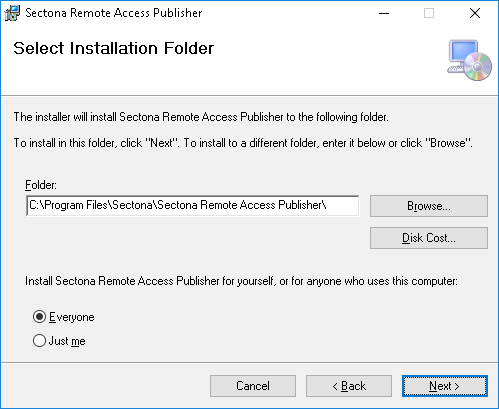
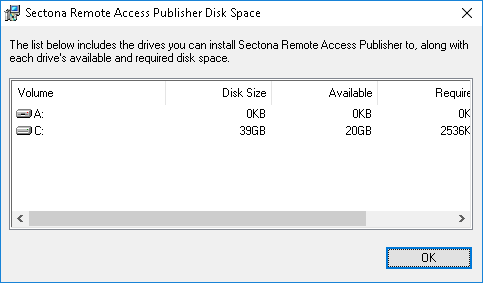
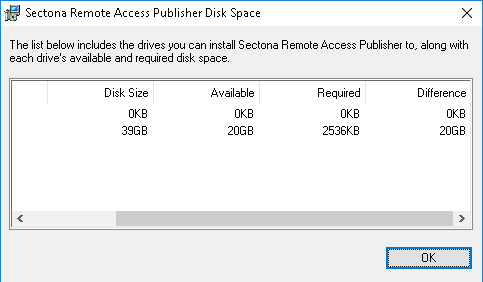
Click on Next to confirm the installation.
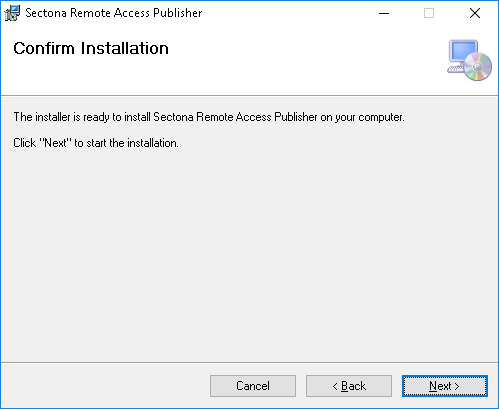
The installation process begins.
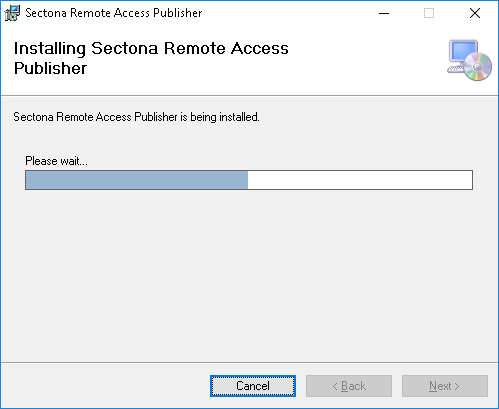
The installation completes. Click on Close to exit.
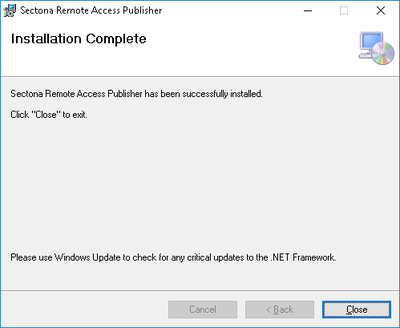
Configuring Sectona Remote Access Publisher
Once you have installed the RAP component on the server, you will need to configure this according to your Source IP and Remote IP requirements as listed below.
Go to the Sectona Remote Access Publisher (RAP) installation path.
Launch the Sectona.RAP.Configuration.exe to open the configuration.
Once you launch the Sectona.RAP.Configuration.exe you will see below the configuration pop-up: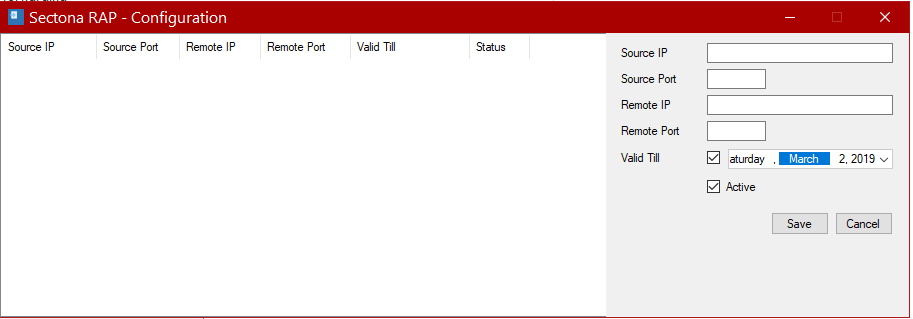
Specify the details as follows:
Source IP: In this field specify the IP address of the Sectona Web access server.
Source Port: In this field specify the TCP Port used for Sectona Web access.
Remote IP: In this field specify the Sectona RAP server's IP address.
Remote Port: In this field specify the custom TCP port.
Valid till: Select the desired period until you want this configuration to be enabled.
Make sure the Active checkbox is selected to enable this configuration.
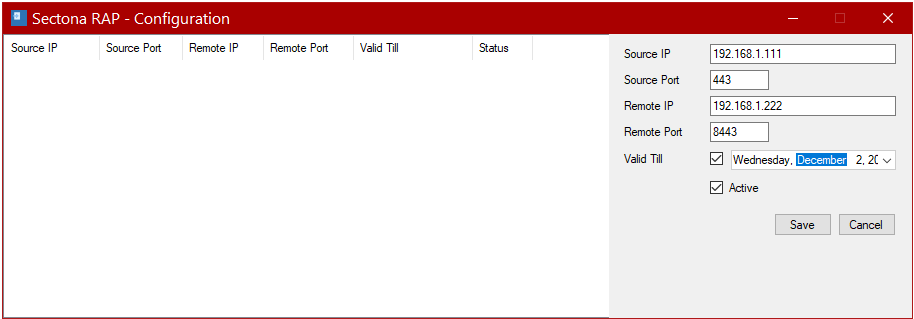
Click Save to save the configuration.
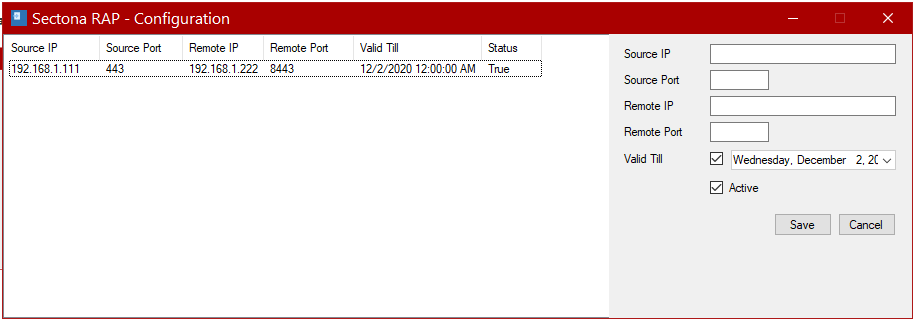
After saving the Sectona RAP configuration, restart the Sectona RAP service to enable the configuration. To restart service, follow the below steps:
Win + R → type Services.msc and press Enter
A mmc snap-in will be opened listing all the services
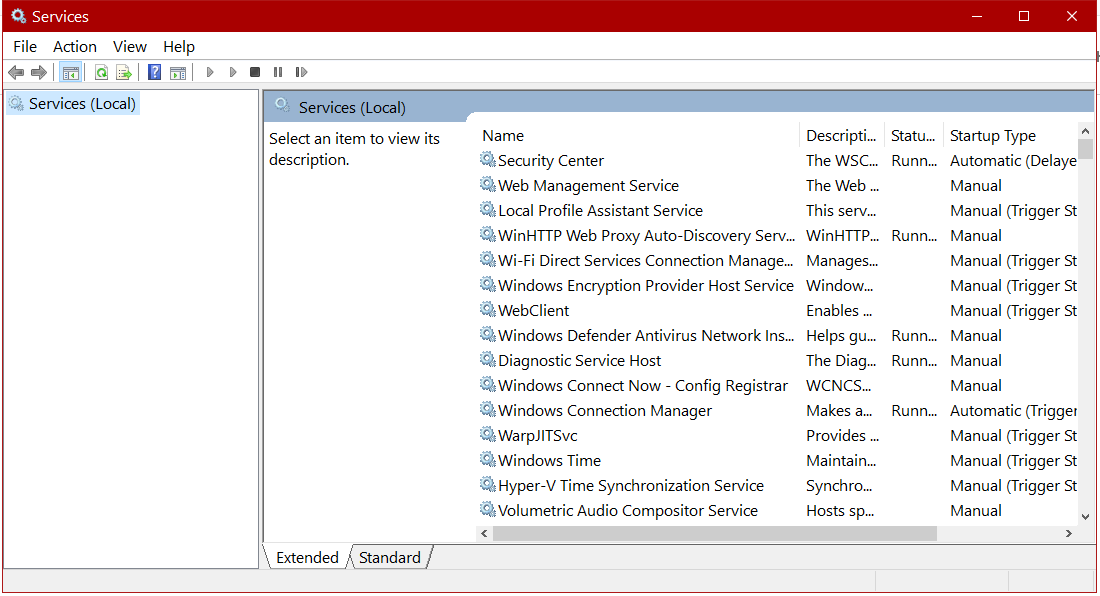
Search for "Sectona Remote Access Publisher" Service
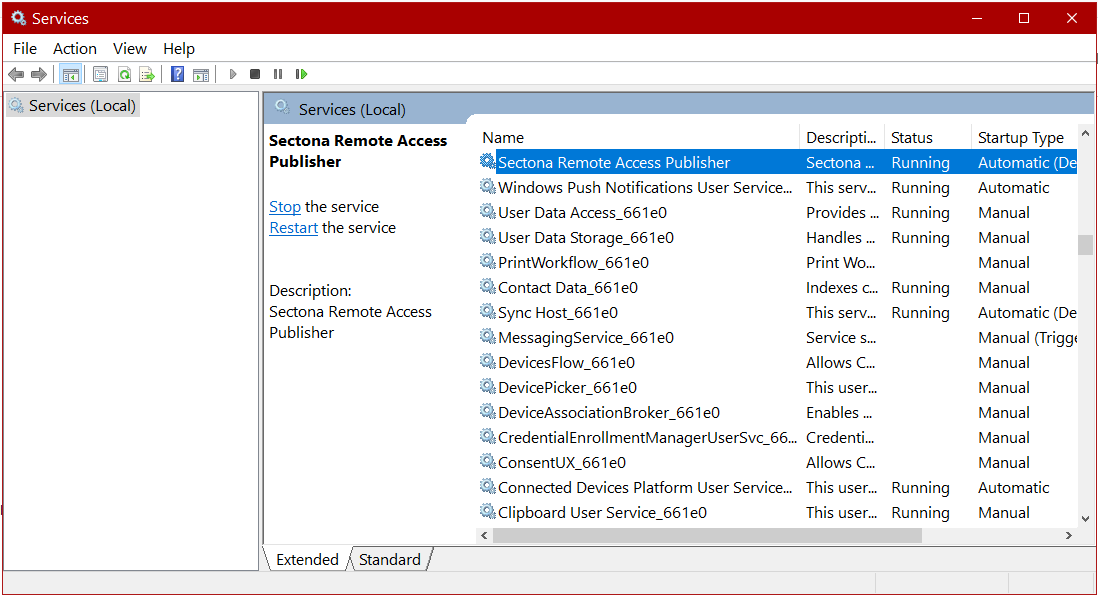
Restart the "Sectona Remote Access Publisher" service to enable the configuration.
