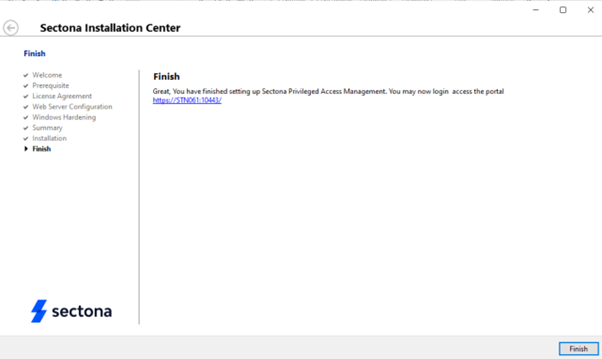Installing Sectona Remote Session Host
This component has been deprecated as of version 5.4 and is no longer supported.
Sectona Remote Session Host (RSH) is an independent component which is hosted on Windows IIS. Remote Session Host deployed where there are multiple sites of PAM.
Before You Begin
You have valid Login details of Sectona PAM admin.
You have Local administrator privileges.
Installing Sectona Remote Session Host
Download the Sectona Remote Session Installer by logging to the system and select Platform Configuration from the product navigator. From the System section → About → Components → Click ‘Sectona Vault Remote Session Host’. Contact the support team for issues at help@sectona.com.
Launch the Sectona Remote Access Publisher setup. Once you run the setup, you will be greeted with a Welcome page. Click on Next to continue.

This page will check the prerequisite for the installation of Sectona Remote Session Host. Once all checks are passed, click on Next to continue.
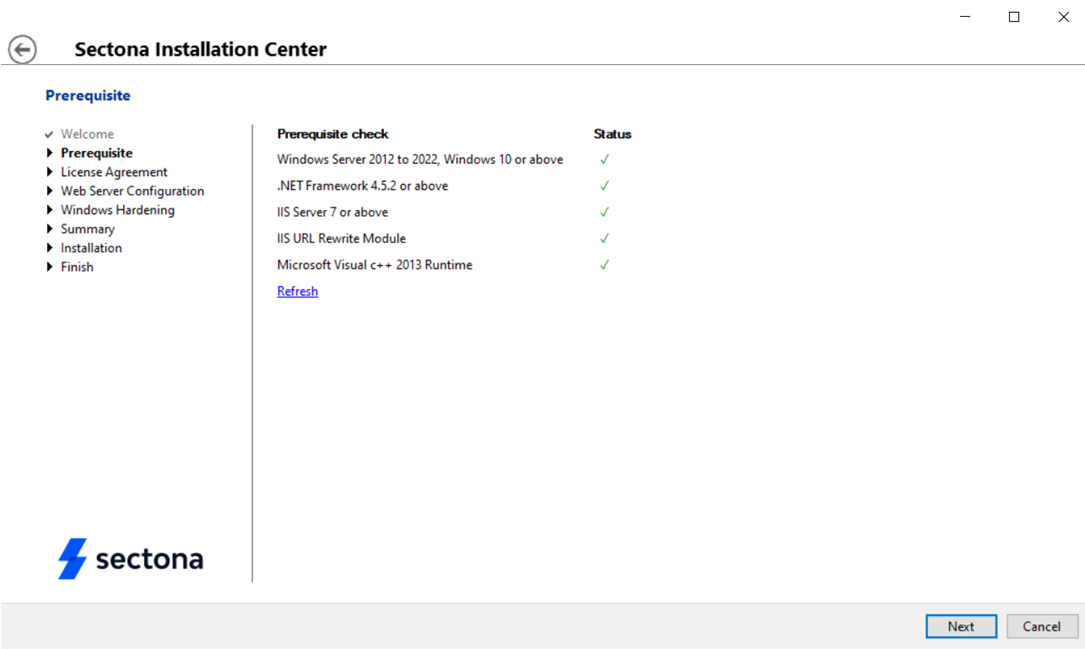
Review License Agreement page and click on the I accept button to accept the license agreement. Click on Next to continue.
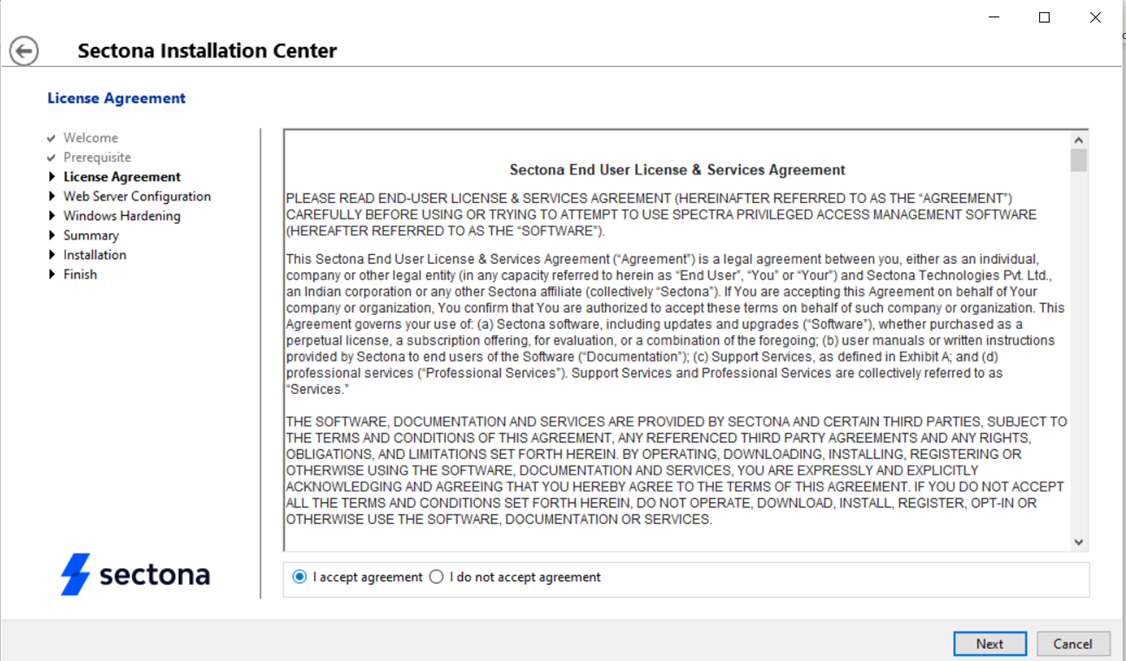
On the Web Server Configuration page, select the path to install the Sectona Remote Session Host (we recommend installing it on a secondary drive). Set the Site Name as 'SpectraRSH' and Port number (default:10443). In the Certificate field, you can either Select a certificate from the available drop-down list, create a new certificate by selecting 'Create New' or you can choose a file from your local machine with the Choose button. Click on Next to continue.
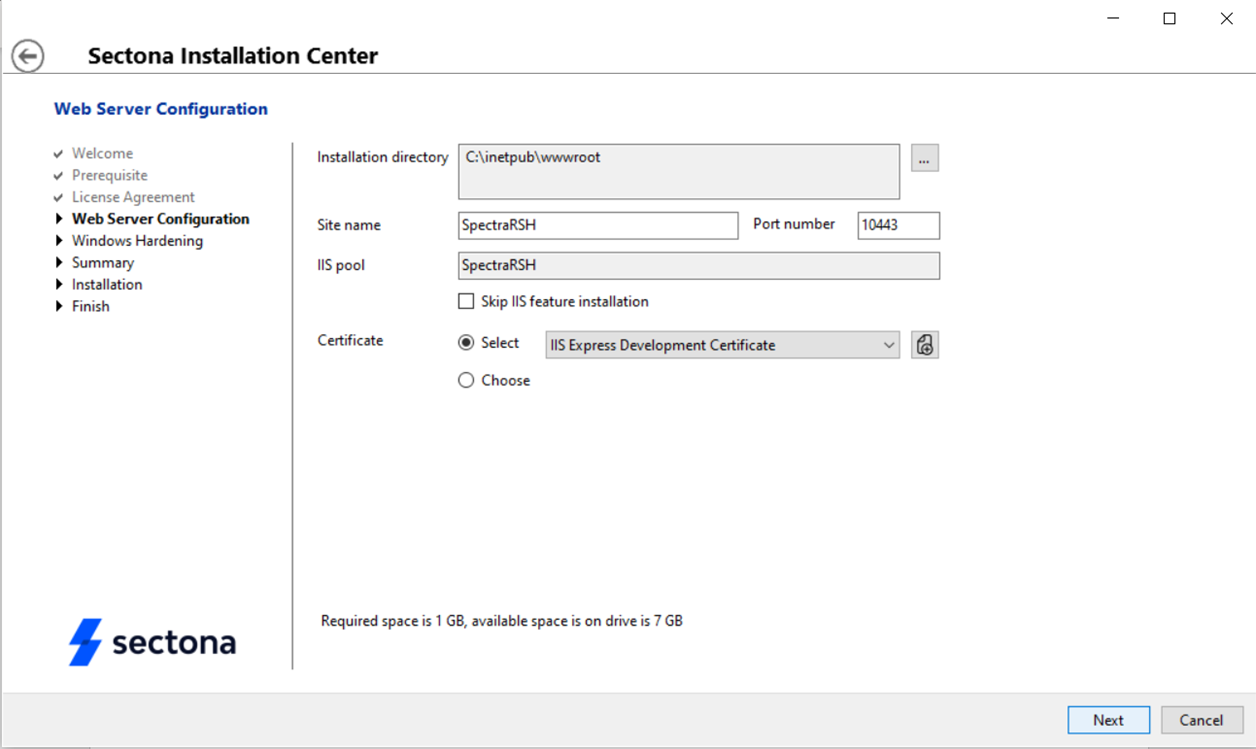
Select the ‘Harden with recommended policies’ if you wish to harden the server. click on Next to continue.
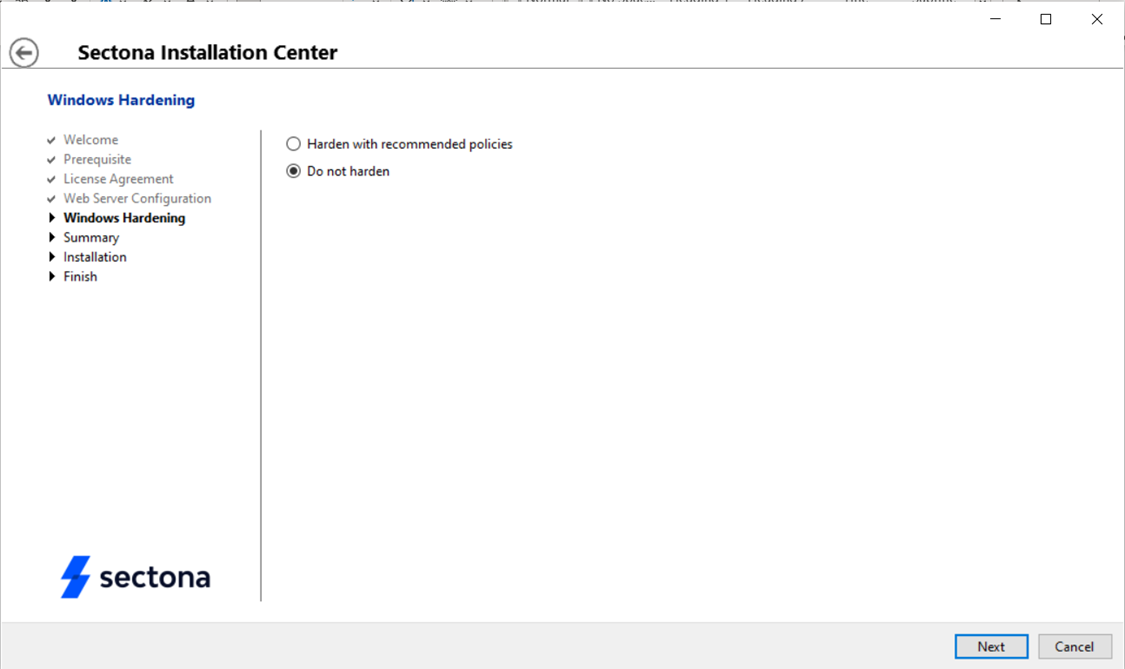
Read the configured Summary and click on Next to continue.
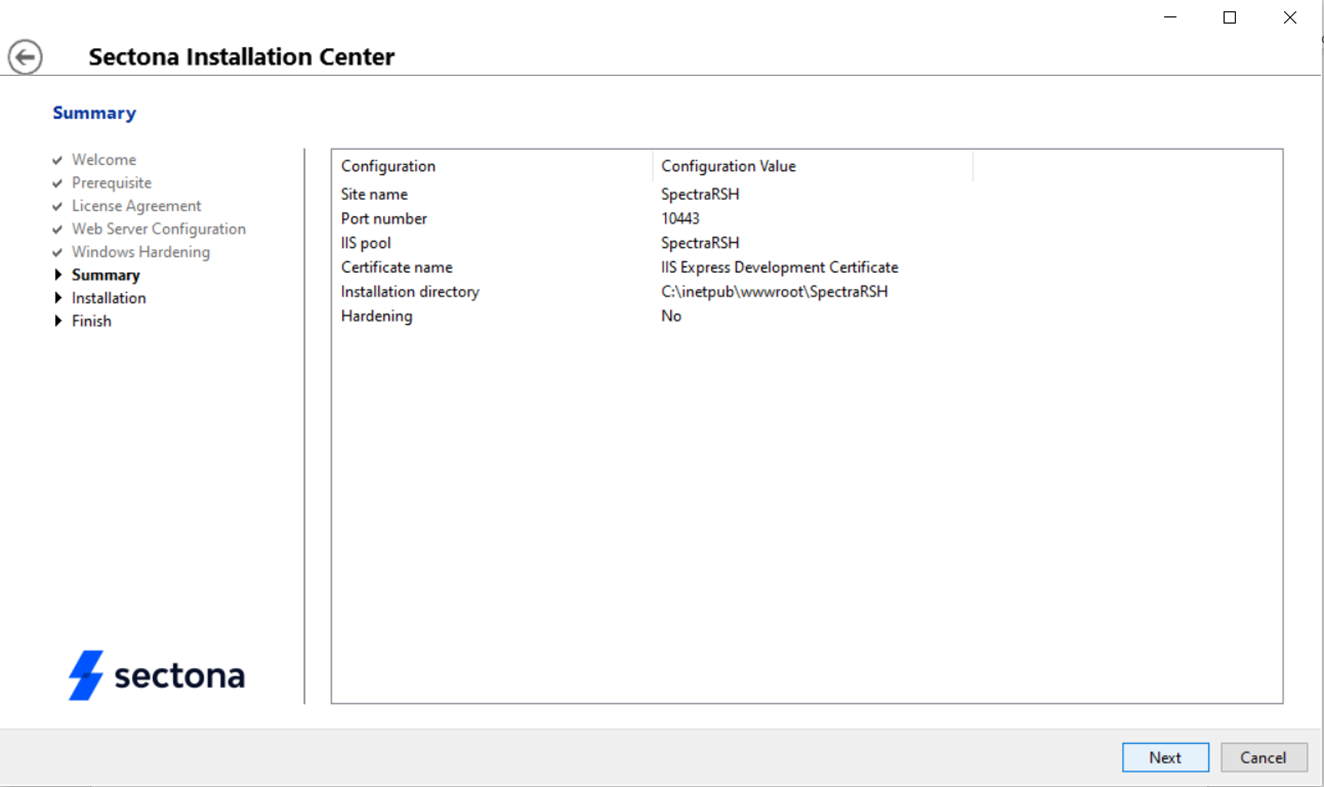
The installation process will begin.
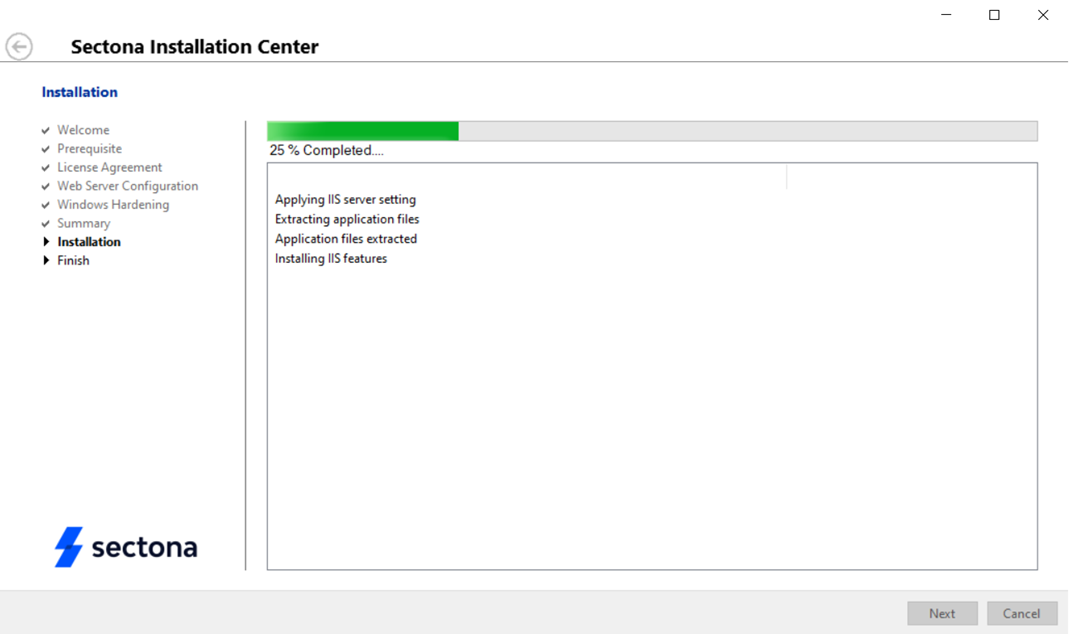
After successful installation, click on the Finish button to exit. You can also browse the web-page for Remote Session Host by clicking on the link displayed on the screen. Click on the URL to get access to the Remote Session Host.