Installing Session & Web Session Proxy Component
The proxy server is a hardened and monitored device that provides controlled means of access between two dissimilar security zones. In case, a person wants to access a resource that is located in a dissimilar security zone, there needs to be a device or a connector which provides a secure link or a tunnel to access the resource. A proxy server can be used as a single audit point of traffic or as a means to manage user accounts.
Sectona Web Access component has inbuilt software-based Session Proxy and Web Session Proxy components. This section describes the procedure for installing additional or alternate session proxy on different zones or servers.
Before You Begin
You have valid login details of Sectona PAM administrator user
You have administrator privileges on the server you are installing the Session Proxy component.
Installing Sectona Vault Session Proxy Host
You can now download the Sectona Vault Session Proxy Host from the Platform Configuration screen.
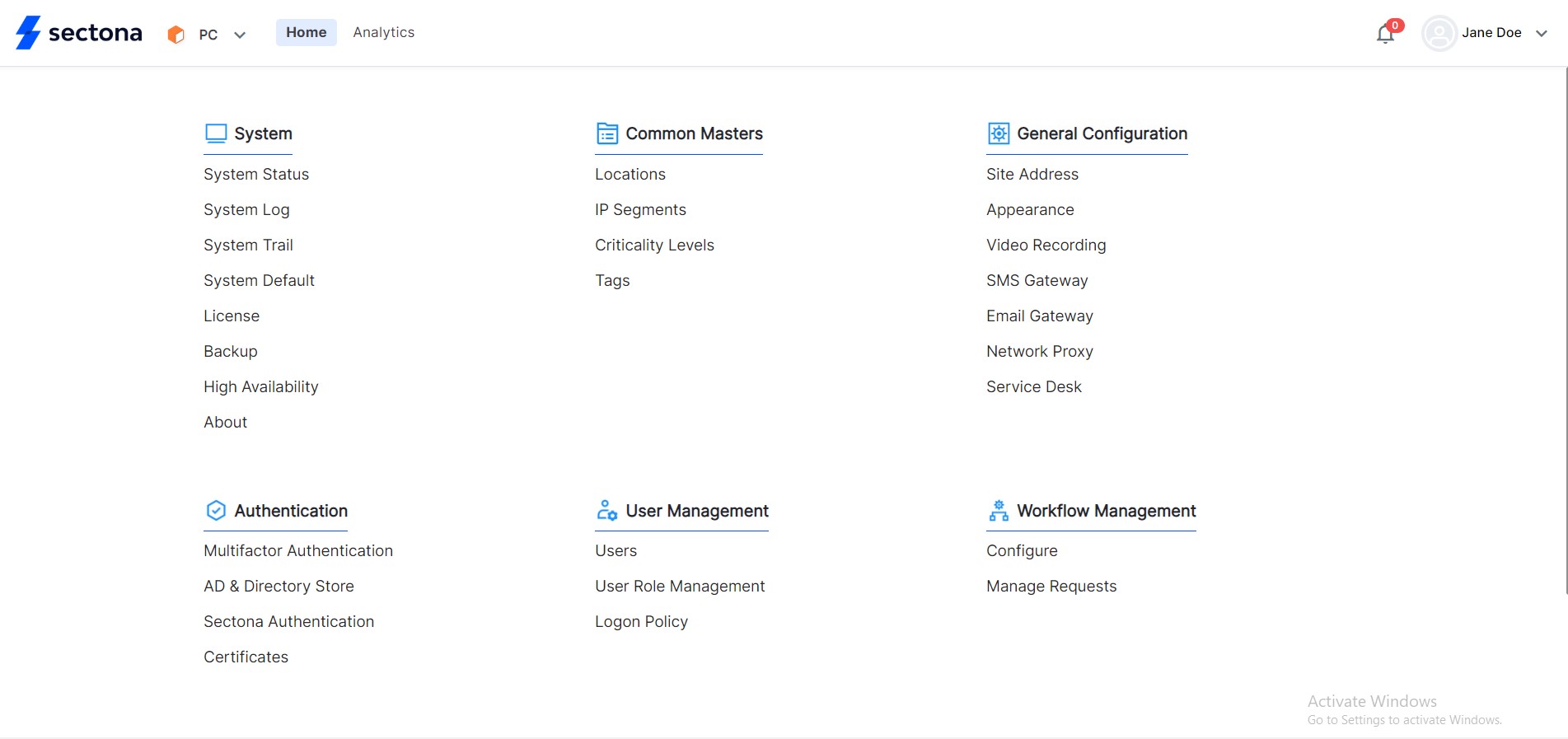
From the components tab you can find all components available to Sectona Administrators. Here, you can download the Sectona Vault Session Proxy Host from the list.
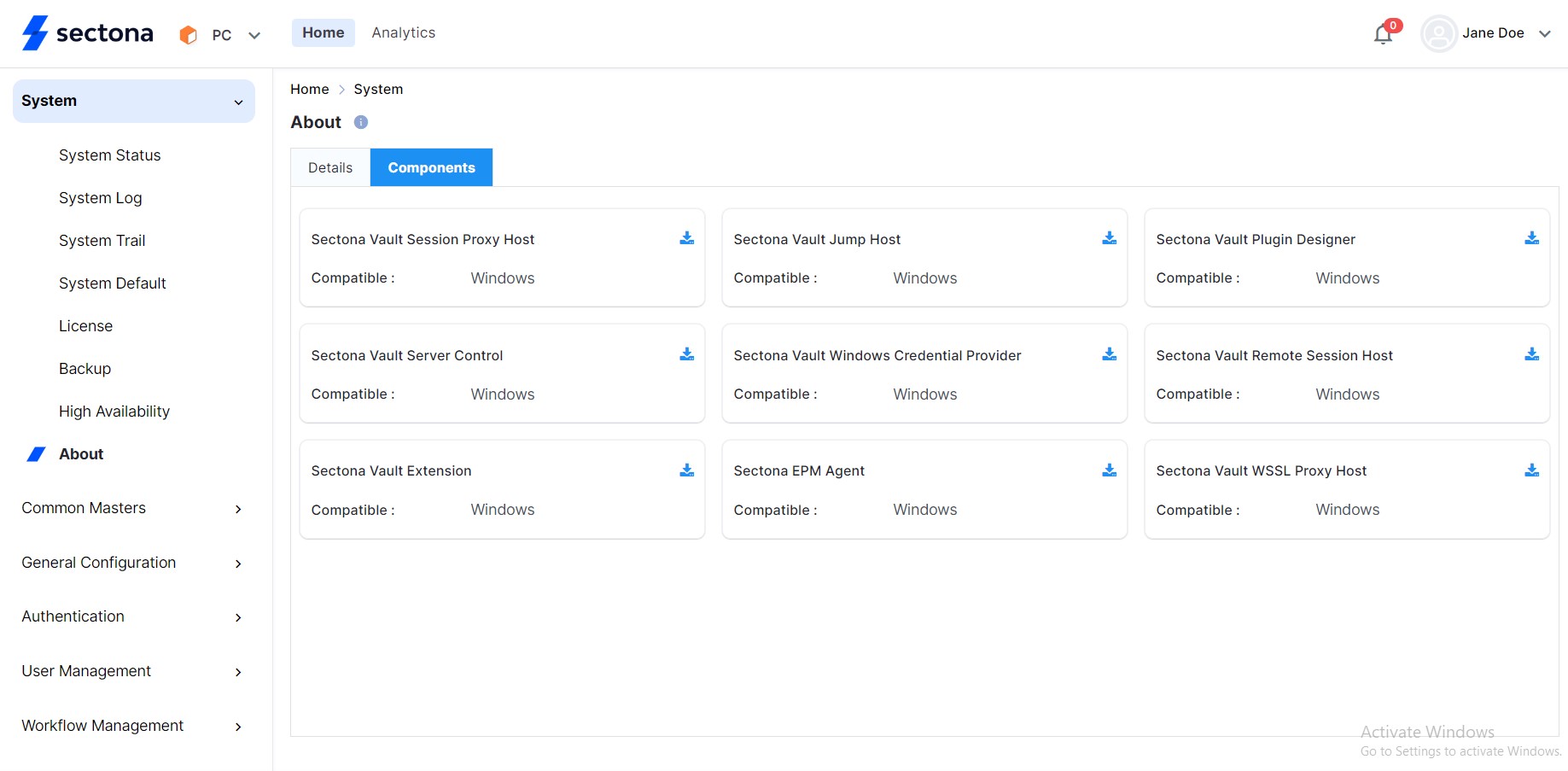
- Launch the Sectona Proxy Host setup application. Once you run the application, you will be greeted with a Welcome page. Click on Next to continue.
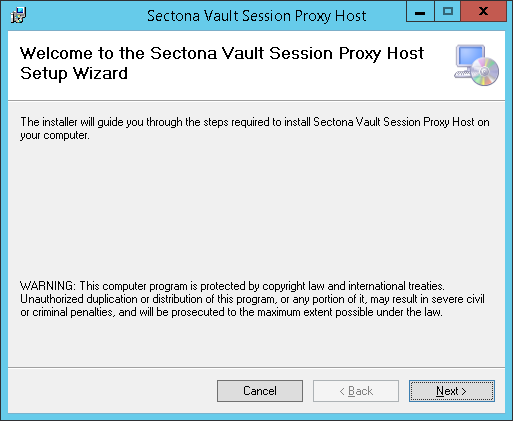
- Now select the installation path for the application by clicking on the Browse button. To check the required disk space, click on the Disk Cost button. You can install the Sectona Vault Jump Host either for yourself or anyone else who uses the computer by clicking on Just me or Everyone respectively. Click on Next to continue.
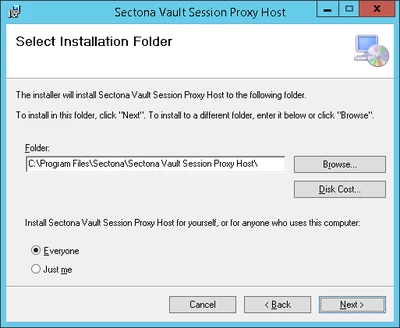
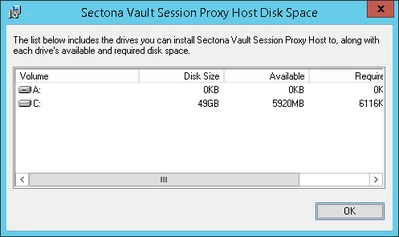
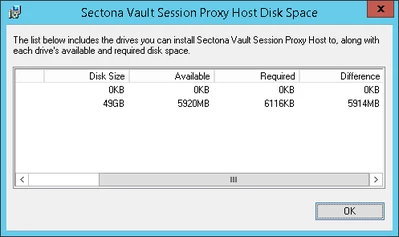
- Click on Next to confirm the installation.
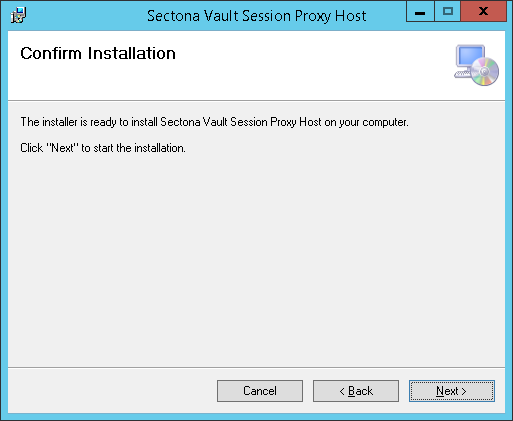
- The installation process begins.
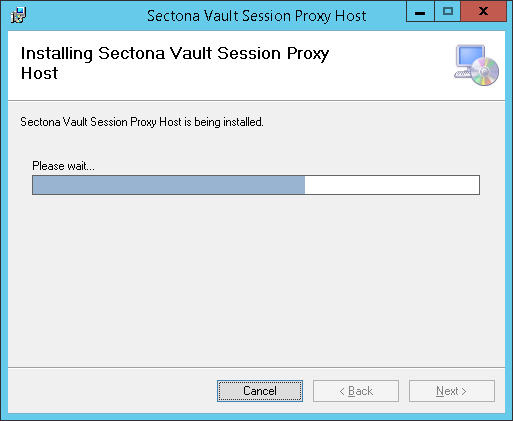
- Once the installation is complete, click on Close to exit.
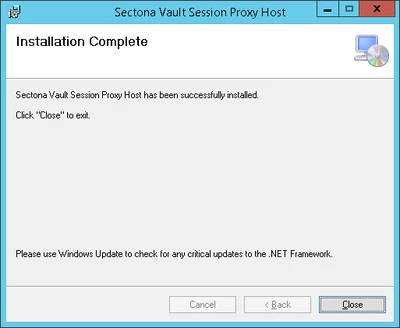
You need to configure the proxy host server to communicate with Web Access . Refer to section Proxy Host Server in the Sectona PAM System configuration.
