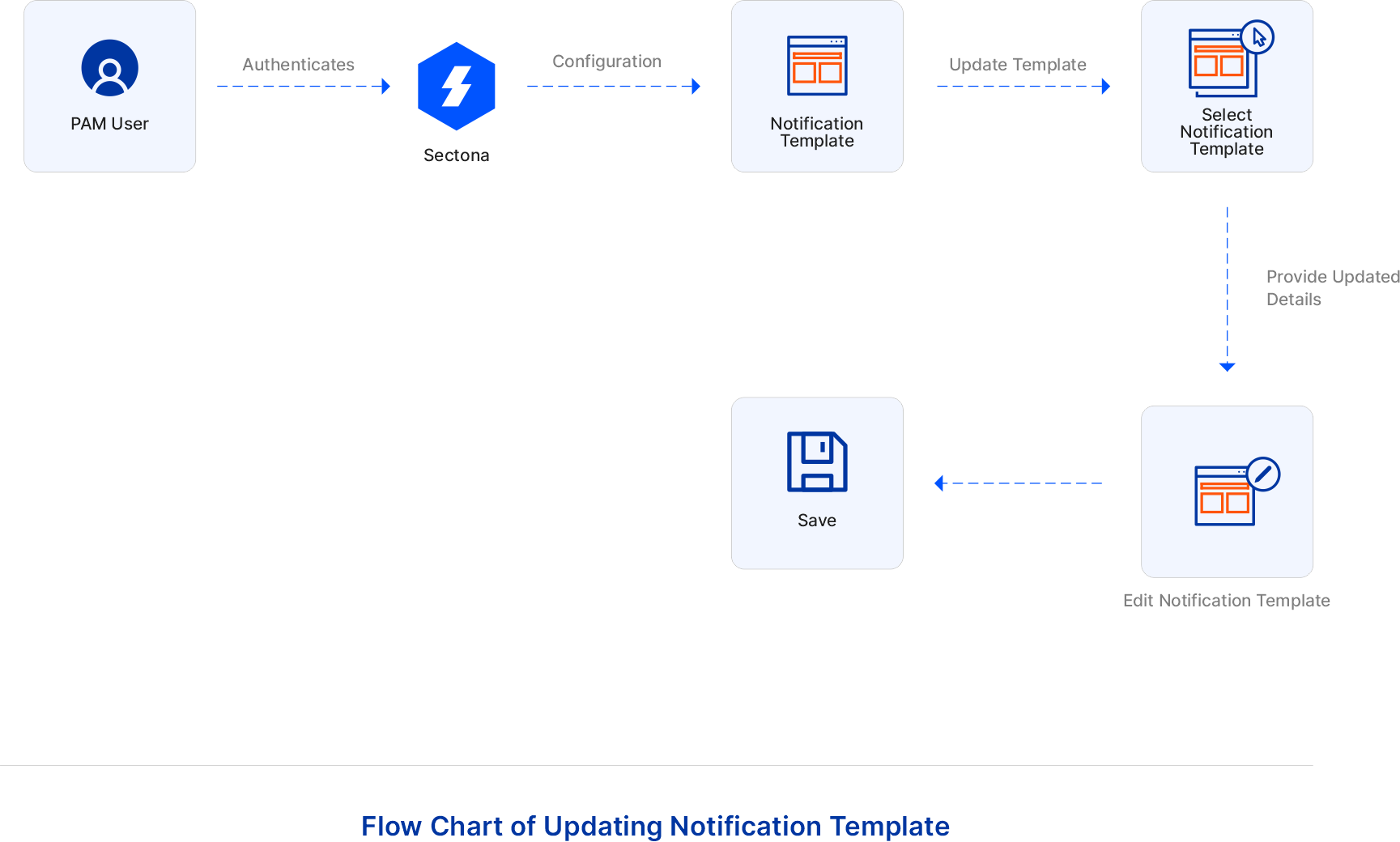Architecture & flow of Notification Service
Events are triggered when certain actions are performed or any changes are done. Notification Engine is an event which performs evaluation of incoming events to find the set of users interested in a specific event and henceforth, invokes an application to generate the relevant content for the event and delivers messages to users with its generated content. The engine is triggered whenever there is a change in the underlying feed.
This section covers:
The architecture of Notification Service
Once an action has been performed under Sectona PAM or an alert has triggered; the log of the data which is stored in Vault, is retrieved from the vault storage and a template is created as per the configuration set. This template is then sent to the email gateway through the communication protocol set as per the organization’s requirement and this email is then sent to the desired recipient: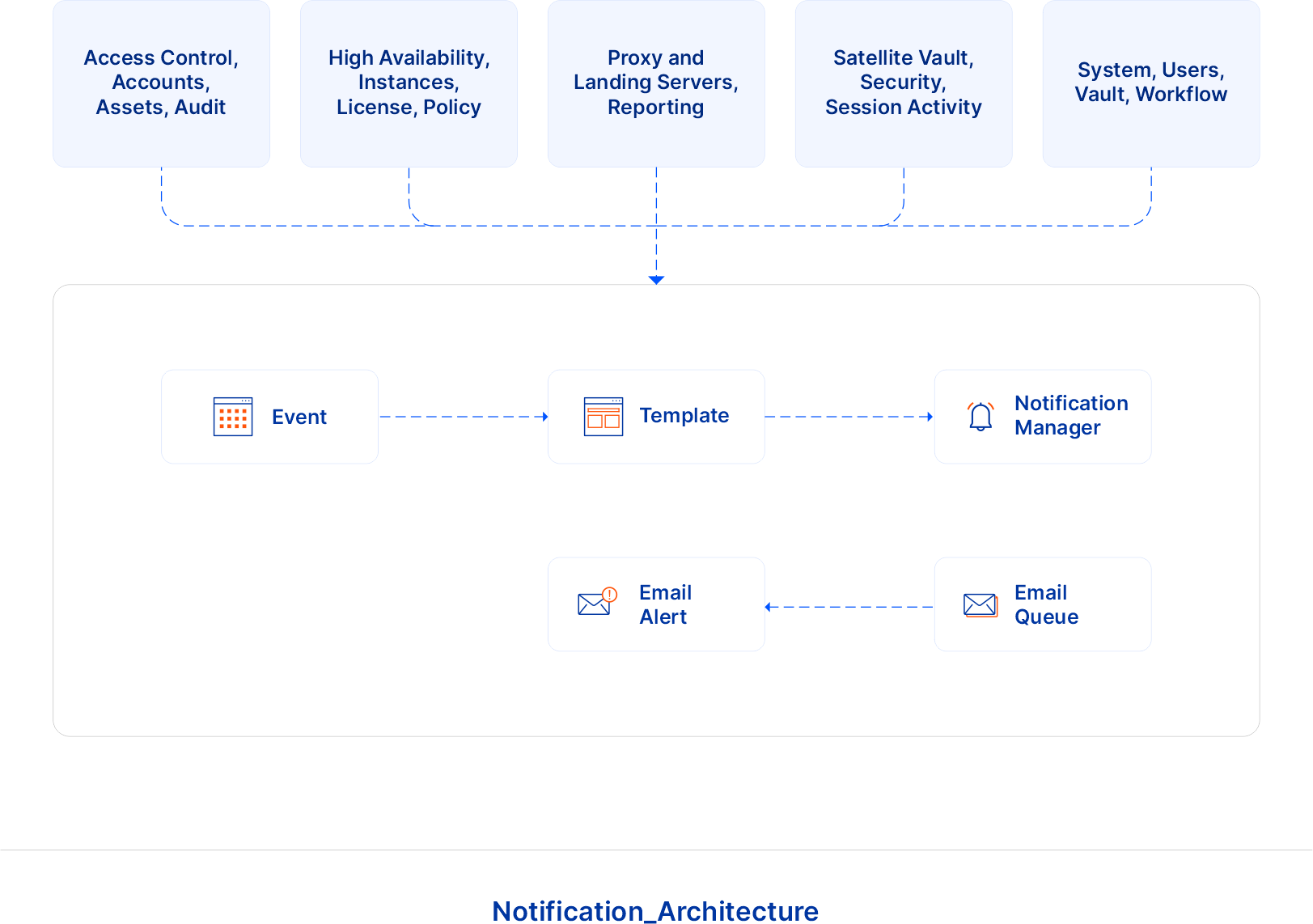
Flow of Notification Service operations
Flow Chart of Adding Notification via Notification Rule
PAM user authenticates Sectona. Users can configure any notification via notification rule using a few simple steps. Go to Configuration → Notification rules, click on +Add Notification Rule, fill in appropriate details as per requirement including, Notification type, Email recipient, and save the configuration. Once an event occurred based on the notification rule created, a mail will be sent to the same email recipient mentioned in the notification configuration: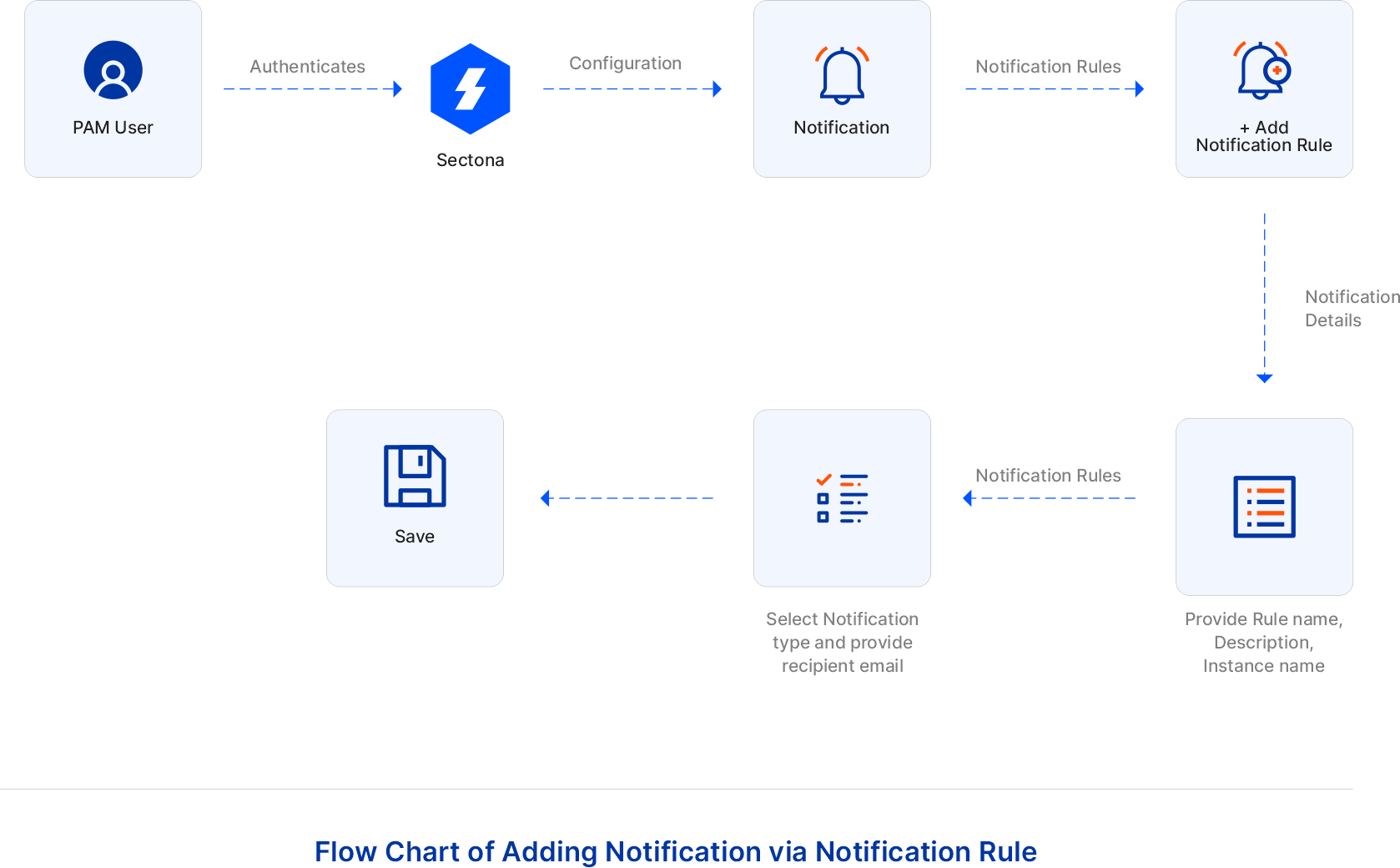
Flow Chart of Adding Notification via Notification Group
PAM user authenticates Sectona. Users can configure any notification via notification group using a few simple steps. Go to Configuration → Notification rules, click on +Add Notification group, fill appropriate details as per requirement including, Notification type, Email recipient, and save the configuration. Now all the notification alerts would be created based on the group you have selected in one go. Once an event occurred based on the notification group created, an email will be received on the same email recipient which is mentioned in the notification configuration: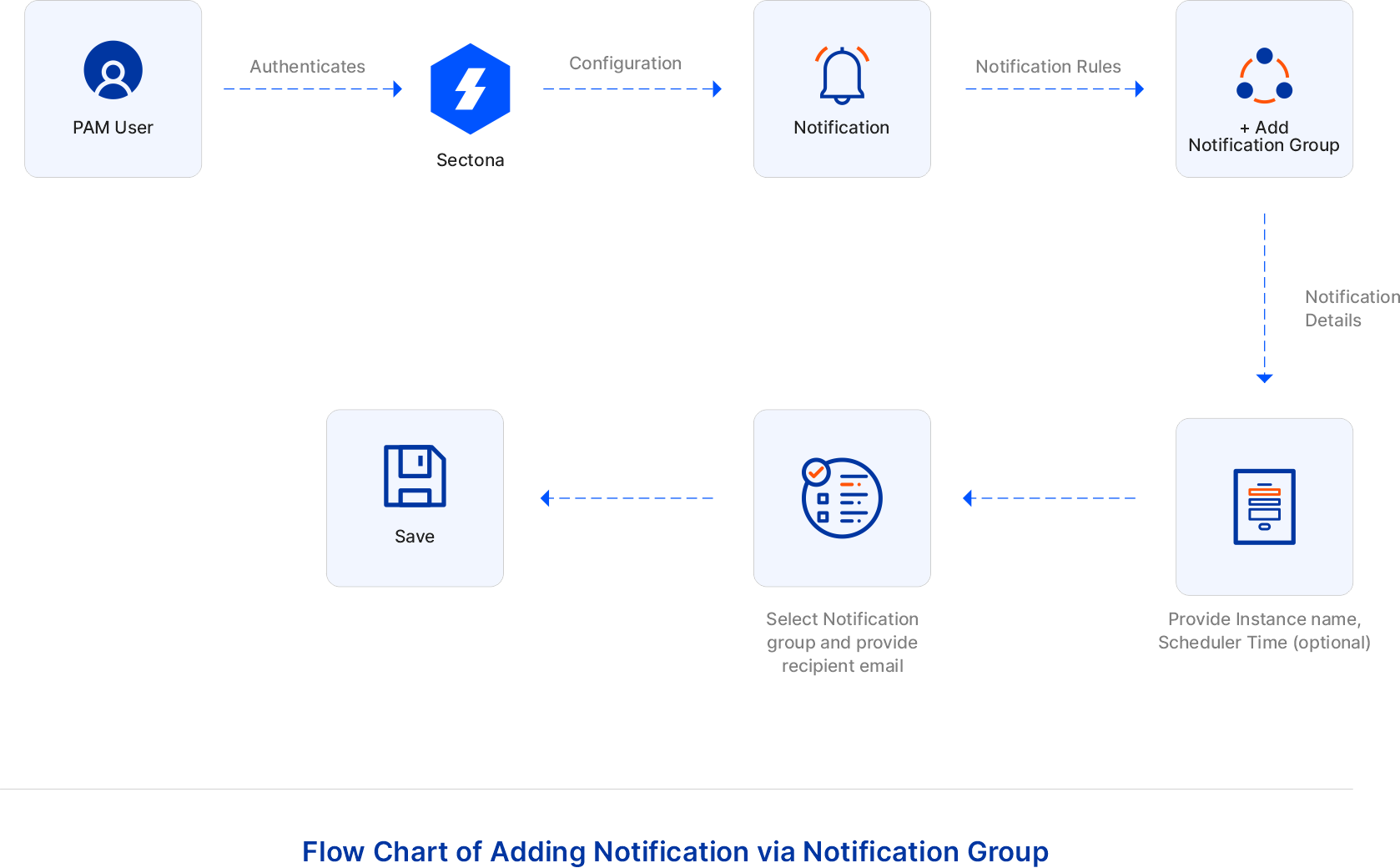
Flow Chart of Updating Notification Role/Group
PAM user authenticates Sectona. Users can update any notification rule using a few simple steps. Go to Configuration → Notification rules, click on the rule name of the notification you wish to update/modify, fill in necessary details as per requirement, and save the configuration. Based on your updated configuration set on notification, an email will be received to the respective email recipient: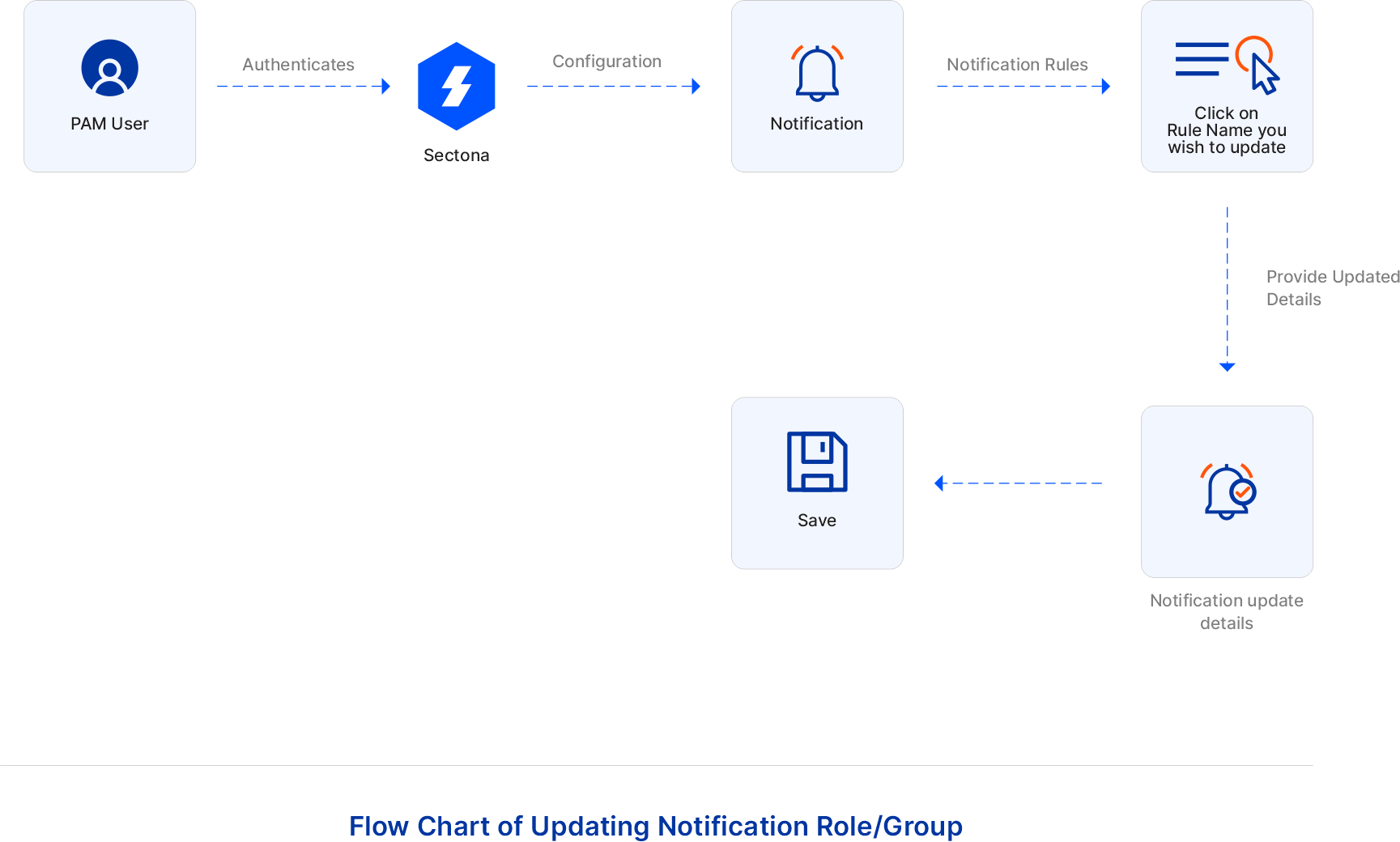
Flow Chart of Updating Notification Template
PAM user authenticates Sectona. Users can update any notification template using a few simple steps. Go to Configuration → Notification Templates, click on the rule name of the notification template you wish to update/modify, fill in necessary details as per requirement, and save the configuration. You can update the subject line and email content of the notification as per the requirement. There is a button “Content Tag” which has tags related to the notification. With the help of these tags, the user can add new values to the notification template. Based on your updated configuration set on the notification template, an email will be received to the respective email recipient.