Configuring HTTPs certificate
It is recommended to have an SSL certificate attached with Sectona Web Access URL. This guide provides detailed information on binding an SSL certificate on Sectona Web Access URL
Before you begin
Make sure you have a valid .pfx format SSL certificate with a password generated by Certificate Authority.
You have remote access to the Sectona Web Access server with an administrator user.
Steps to configure
Importing certificate into IIS Manager on Sectona Web Access server
Binding certificate with Sectona website
Importing the certificate into IIS Manager on Sectona Web Access server
- Login to Sectona Web Access server as an administrator.
- Click on Start button → search for IIS Manager → double click to open:
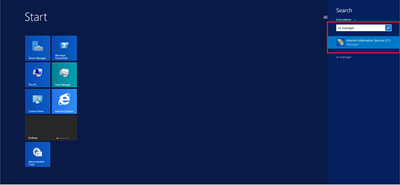
- Click on the IIS server → double click on Server Certificates to open Server Certificates wizard:
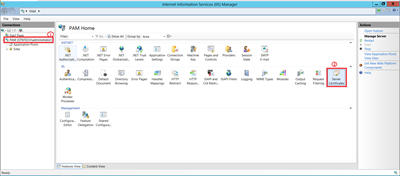
- Click on the Import button to open an Import certificate wizard → click on the browse button to select the certificate → enter the password → select the certificate store as personal and click on Ok to save:
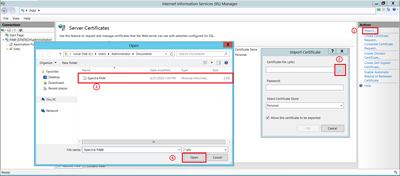
- After the above step the certificate will be successfully imported in IIS:
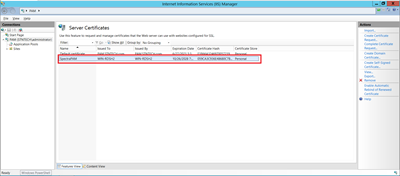
Binding certificate on Sectona website
- Open IIS Manager → right click on the Sectona website and select edit bindings options:
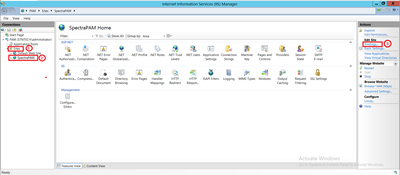
- Select the site and click on edit:
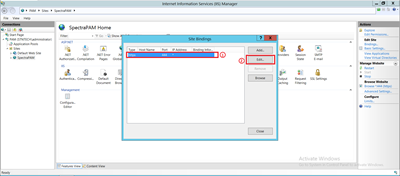
- Select the certificate from drop-down → click on it to save the configuration → close the site bindings window:
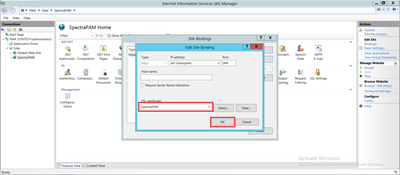
- Click on Application Pools → Select SpectraPAM pool → click on stop and then start to restart the Sectona application pool to apply the changes:
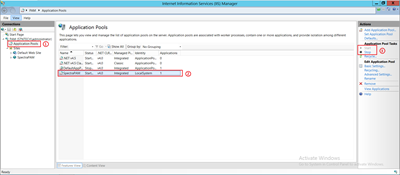
- After following the above steps, you have successfully bound an SSL certificate with Sectona Web Access portal.
While performing the above task, Sectona Web Access services will be restarted which will cause existing running user sessions to close. It is strongly recommended to perform the above task in off-business hours.
